Skip to content
1. Error: “Vendor Invoice Blocked for Payment” in F110
Issue : Running the payment program (F110) shows an invoice as “Blocked for Payment” in the proposal.Cause : The invoice has a payment block (e.g., “R” for Invoice Verification) set manually or via workflow.Resolution :
Go to FB03, enter the invoice document number, and check the “Payment Block” field in the header.
If blocked (e.g., “R”), go to MRBR (Release Blocked Invoices).
Enter the company code and invoice number, then select the invoice.
Remove the block by setting it to “Free for Payment” and save.
Rerun F110 proposal and post the payment.
Outcome : The invoice is included in the payment run.
2. Issue: “No Payment Method Found” During F110 Run
Issue : The payment program (F110) skips vendor invoices with the error “No payment method found.”Cause : The payment method is missing in the vendor master or invoice.Resolution :
Go to XK03 (Display Vendor), enter the vendor number (e.g., 100001) and company code.
In the “Payment Transactions” tab, check if a payment method (e.g., “C” for Check) is assigned.
If missing, use XK02 to update the vendor master with the payment method.
Alternatively, check the invoice in FB03 and update via FB02 if allowed.
Rerun F110 with the correct parameters.
Outcome : Invoices are proposed for payment.
3. Error: “Posting Period Not Open” in MIRO
Issue : Posting a vendor invoice in MIRO fails with: “Posting period 03/2025 is not open.”Cause : The MM or FI posting period is closed for the company code.Resolution :
Go to OB52 (FI Posting Periods), enter company code (e.g., 1000).
Open period 03/2025 for Account Type “K” (Vendors) and “+” (All).
For MM, use MMPV to check and open the period (e.g., 03/2025).
Save changes and retry MIRO.
Outcome : The invoice posts successfully.
4. Issue: Duplicate Invoice Check Not Triggered in FB60
Issue : Posting a duplicate vendor invoice in FB60 doesn’t trigger a warning despite active settings.Cause : The “Check Duplicate Invoice” flag is not set in the vendor master, or reference fields differ.Resolution :
Go to XK02, enter the vendor number, and check the “Payment Transactions” tab.
Ensure “Chk Double Inv.” is activated.
In OBA5 (Message Control), set message 117 (Duplicate Invoice) to “Warning” or “Error.”
Verify invoice details (e.g., Reference, Date, Amount) match in FB60.
Retest the posting.
Outcome : Duplicate invoices trigger a warning or error.
5. Error: “Tax Code Not Valid” in MIRO
Issue : Posting an invoice in MIRO fails with: “Tax code A1 is not valid for this transaction.”Cause : The tax code is not assigned to the company code or is inactive.Resolution :
Go to FTXP, enter the country and tax code (e.g., A1).
Verify the tax code exists and is active (e.g., 10% VAT).
In OB40, assign G/L accounts to the tax code for transaction key (e.g., VST).
Save and retry MIRO with tax code A1.
Outcome : The tax code is accepted, and the invoice posts.
6. Issue: Vendor Master Data Locked During Invoice Posting
Issue : Posting in FB60 fails with: “Vendor 100001 is locked by user XYZ.”Cause : Another user is editing the vendor master data simultaneously.Resolution :
Go to SM12 (Lock Entries), enter the vendor number (100001) and company code.
Identify and delete the lock entry (if authorized) or wait for the user to finish.
Alternatively, use XK02 to check and unlock via “Unlock” option if applicable.
Retry FB60.
Outcome : The invoice posts without lock issues.
7. Error: “Account Determination Missing” in MIRO
Issue : Posting in MIRO fails with: “Account determination for transaction GBB not possible.”Cause : The account key (e.g., GBB) is not configured for the material movement type.Resolution :
Go to OBYC (Configure Automatic Postings).
Select “GBB” (Offsetting Entry), enter the Chart of Accounts.
Assign a G/L account (e.g., 410000) to the valuation class and movement type (e.g., 101).
Save and retest MIRO.
Outcome : The invoice posts with correct G/L accounts.
8. Issue: Payment Terms Not Defaulting in FB60
Issue : Entering a vendor invoice in FB60 doesn’t populate the payment terms from the vendor master.Cause : Payment terms are missing or overridden in the invoice.Resolution :
Go to XK03, check the vendor master (e.g., 100001) under “Payment Transactions.”
Confirm payment terms (e.g., 0001 – Due Immediately) are set.
In FB60, ensure the “Payment Terms” field isn’t manually changed.
If still not defaulting, check user parameters in SU3 (e.g., Parameter ZTERM).
Retest the invoice entry.
Outcome : Payment terms default correctly.
9. Error: “No Open Items Found” in F-44
Issue : Clearing vendor open items in F-44 shows: “No open items found for vendor 100001.”Cause : The items are already cleared, or the selection criteria (e.g., date) exclude them.Resolution :
Go to FBL1N, enter vendor 100001 and company code, and check open items.
If none appear, filter for “Cleared Items” to confirm status.
Adjust F-44 selection (e.g., Posting Date, Document Number) to include open items.
Retry clearing.
Outcome : Open items are displayed and cleared.
10. Issue: Down Payment Not Adjusted in F110
Issue : A vendor down payment isn’t adjusted against the invoice in the F110 payment run.Cause : The down payment isn’t linked to the invoice or lacks a special G/L indicator.Resolution :
Go to FBL1N, check the down payment (e.g., Special G/L “A”) and invoice.
Use F-54 (Clear Vendor Down Payment) to link the down payment to the invoice.
Enter the invoice number and clear the amount.
Rerun F110 to include the adjusted invoice.
Outcome : The down payment offsets the invoice in the payment.
11. Error: “Amount Exceeds Tolerance Limit” in MIRO
Issue : Posting in MIRO fails with: “Amount exceeds tolerance limit for vendor 100001.”Cause : The invoice amount exceeds the tolerance set for price variance.Resolution :
Go to OMR6 (Define Tolerance Limits for Vendors), enter company code.
Check the “Price Variance” tolerance (e.g., 5% or $100).
Adjust the tolerance limit or approve the variance manually in MRBR.
Retry MIRO.
Outcome : The invoice posts within tolerance.
12. Issue: Vendor Reconciliation Account Not Updated
Issue : Posting an invoice in FB60 doesn’t update the vendor reconciliation account in FBL3N.Cause : The reconciliation account is incorrect in the vendor master.Resolution :
Go to XK03, check the vendor master under “Accounting Information.”
Verify the reconciliation account (e.g., 210000).
If incorrect, update in XK02 and save.
Reverse and repost the invoice if needed.
Outcome : The G/L reflects the correct reconciliation account.
13. Error: “Payment Block Cannot Be Removed” in FB02
Issue : Attempting to remove a payment block in FB02 fails with an authorization error.Cause : The user lacks authorization to change payment blocks.Resolution :
Run SU53 to identify the missing authorization (e.g., F_BKPF_BUP).
Request the Basis team to update the user role in PFCG.
Retest in FB02 to remove the block (e.g., from “R” to blank).
Outcome : The payment block is removed.
14. Issue: Invoice Posted in Wrong Currency
Issue : An invoice in FB60 posts in USD instead of EUR as intended.Cause : The currency defaults from the vendor master or user settings.Resolution :
Reverse the invoice using FB08.
In FB60, manually set the currency to EUR in the header.
Check XK03 to update the vendor’s default currency if needed.
Repost the invoice.
Outcome : The invoice posts in the correct currency.
15. Error: “No House Bank Found” in F110
Issue : The payment program (F110) fails with: “No house bank found for payment method C.”Cause : The house bank is not linked to the payment method in configuration.Resolution :
Go to FBZP (Payment Program Configuration), select “Bank Determination.”
For company code 1000, assign house bank (e.g., HB01) to payment method “C.”
Verify bank details in FI12 (House Banks).
Rerun F110.
Outcome : The payment run uses the correct house bank.
16. Issue: Credit Memo Not Offset in F110
Issue : A vendor credit memo isn’t offset against an invoice in the F110 payment run.Cause : The credit memo lacks a reference to the invoice.Resolution :
Go to FB03, check the credit memo’s “Reference” field.
Update via FB02 to match the invoice number if missing.
Rerun F110 proposal to offset the amounts.
Outcome : The credit memo reduces the payment amount.
17. Error: “Vendor Line Item Not Displayed” in FBL1N
Issue : Vendor line items don’t appear in FBL1N despite postings.Cause : The “Line Item Display” flag is off in the reconciliation account.Resolution :
Go to FS00, enter the reconciliation account (e.g., 210000).
Activate “Line Item Display” in the “Control Data” tab.
Run RFSEPA01 in SE38 to activate line items for existing postings.
Check FBL1N.
Outcome : Line items are visible.
18. Issue: Withholding Tax Not Calculated in FB60
Issue : Posting an invoice in FB60 doesn’t calculate withholding tax as expected.Cause : Withholding tax codes are not assigned to the vendor.Resolution :
Go to XK02, enter the vendor, and check “Withholding Tax” tab.
Assign a withholding tax type and code (e.g., W1 – 10%).
In FB60, ensure “Calculate Tax” is checked and save.
Outcome : Withholding tax is calculated and posted.
19. Error: “Document Splitting Error” in FB60
Issue : Posting in FB60 fails with: “Document splitting error – no profit center assigned.”Cause : Document splitting is active, and a profit center is missing.Resolution :
Go to SPRO > Financial Accounting (New) > General Ledger Accounting (New) > Document Splitting > Define Document Splitting Characteristics.
Ensure Profit Center is mandatory.
In FB60, assign a profit center (e.g., PC001) to the vendor line item.
Repost the invoice.
Outcome : The document splits and posts correctly.
20. Issue: Payment Proposal Deleted Accidentally in F110
Issue : A payment proposal in F110 was deleted, and the run cannot proceed.Cause : The proposal was manually deleted before posting.Resolution :
Go to F110, enter the original run date and identification.
Recreate the proposal by selecting “Edit Proposal.”
Adjust parameters if needed and regenerate the proposal.
Post the payment.
Outcome : The payment run completes successfully.

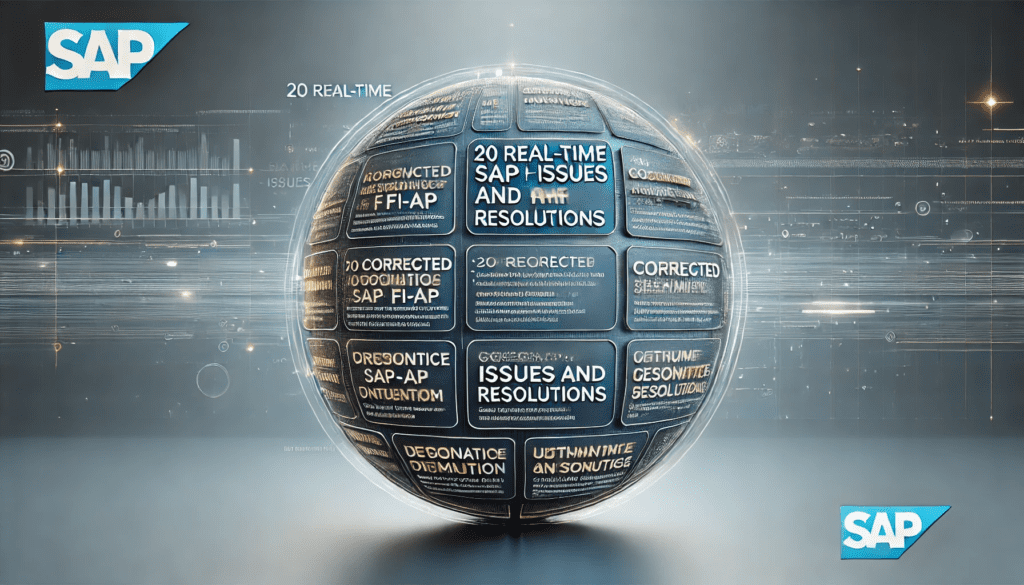
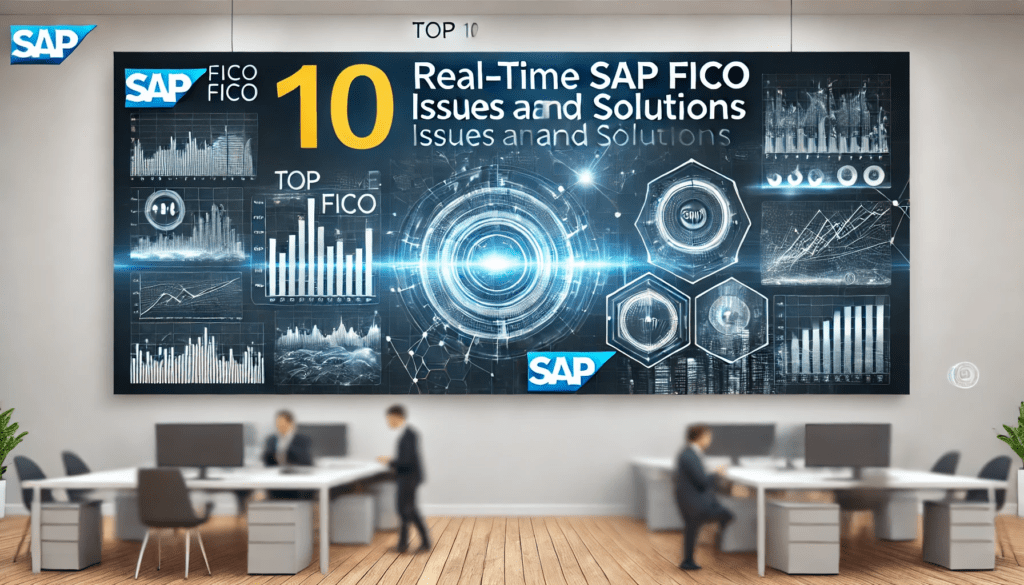

11. Error: “Amount Exceeds Tolerance Limit” in MIRO
Issue: Posting in MIRO fails with: “Amount exceeds tolerance limit for vendor 100001.”
Cause: The invoice amount exceeds the tolerance set for price variance.
Resolution:
Go to OBB8 (Define Tolerance Limits for Vendors), enter company code.
Check the “Price Variance” tolerance (e.g., 5% or $100).
Adjust the tolerance limit or approve the variance manually in MRBR.
Retry MIRO.
Outcome: The invoice posts within tolerance.
OBB8 is used for paymen term, I think OMR6 is use for tolarance limit changes
Thanks for your input