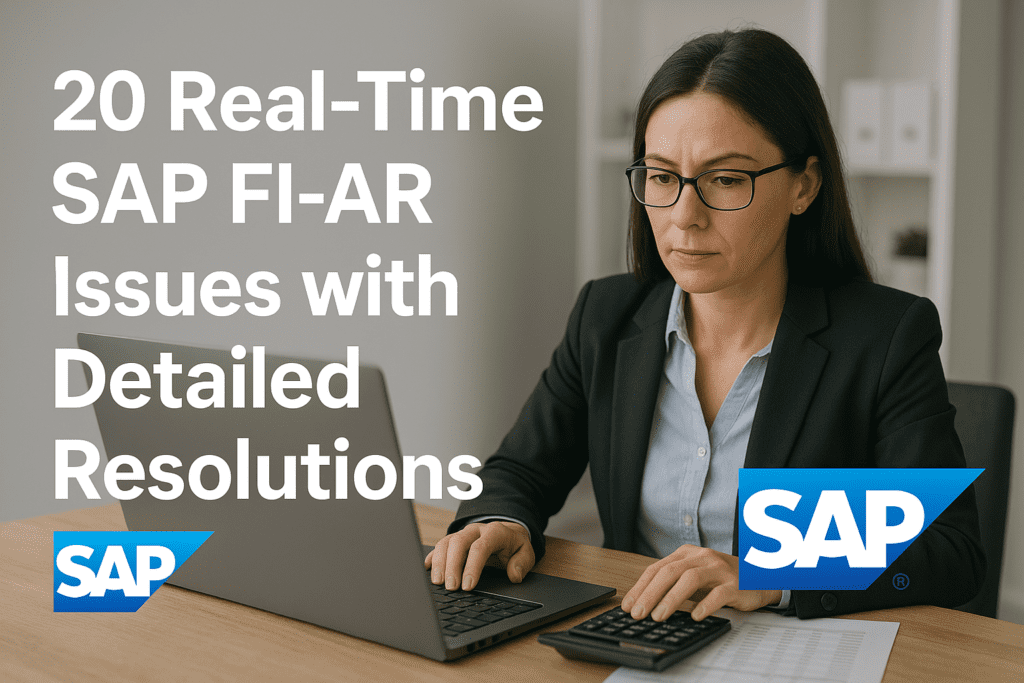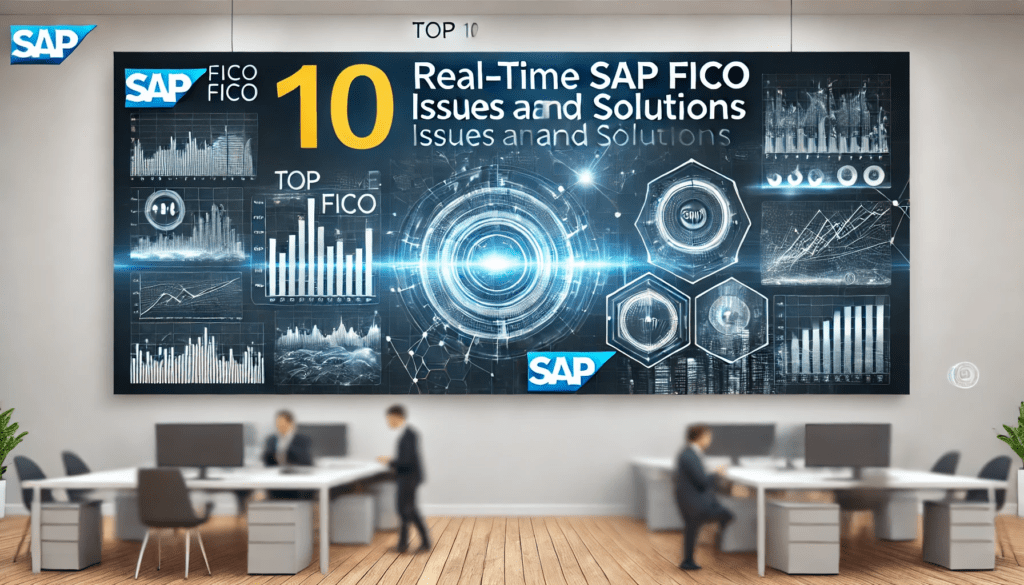Skip to content
1. Error: “Customer 100001 Blocked for Posting” in FB70
- Issue: While posting a customer invoice in FB70, the system displays: “Customer 100001 is blocked for posting in company code 1000.”
- Cause: The customer master data is blocked for posting, likely due to a credit or accounting block.
- Resolution:
- Go to XD03 (Display Customer), enter customer 100001 and company code 1000.
- In the “Company Code Data” tab, check the “Accounting Information” section for a “Posting Block.”
- If blocked, use XD02 (Change Customer) to remove the block by unchecking the “Posting Block” field.
- Save and retry the posting in FB70.
- Outcome: The invoice posts successfully.
2. Issue: Dunning Letter Not Generated for Customer in F150
- Issue: Running the dunning program (F150) does not generate a dunning letter for customer 100002 despite overdue invoices.
- Cause: The dunning procedure or level is not assigned in the customer master, or the dunning block is set.
- Resolution:
- Go to XD02, enter customer 100002, and check the “Correspondence” tab.
- Ensure a dunning procedure (e.g., 0001) is assigned and no dunning block is set.
- In F150, verify the dunning parameters (e.g., Dunning Date: 03/28/2025, Company Code: 1000).
- Run the dunning proposal and check the log for errors.
- Generate the dunning letter after resolving any issues.
- Outcome: The dunning letter is generated for the customer.
3. Error: “No Open Items Found” in F-32 for Customer Clearing
- Issue: Attempting to clear customer open items in F-32 shows: “No open items found for customer 100003.”
- Cause: The items are already cleared, or the selection criteria (e.g., date range) exclude them.
- Resolution:
- Go to FBL5N (Customer Line Items), enter customer 100003 and company code 1000.
- Filter for “Open Items” as of 03/28/2025 to confirm their status.
- If no open items appear, check “Cleared Items” to see if they were cleared earlier.
- Adjust the selection criteria in F-32 (e.g., expand the date range) and retry.
- Outcome: Open items are displayed and cleared successfully.
4. Issue: Credit Limit Exceeded Warning Not Triggered in FD32
- Issue: A customer exceeds their credit limit, but no warning appears during invoice posting in FB70.
- Cause: The credit control area is not properly configured, or the customer is not assigned to it.
- Resolution:
- Go to FD32 (Customer Credit Management), enter customer 100004 and credit control area (e.g., 1000).
- Verify the credit limit (e.g., $50,000) and ensure “Credit Limit Check” is active.
- In OB45 (Define Credit Control Area), confirm the settings for warnings or blocks.
- Assign the customer to the credit control area in XD02 under the “Sales Area Data” tab.
- Retest in FB70.
- Outcome: The credit limit warning triggers as expected.
5. Error: “Billing Document Not Released to Accounting” in VF02
- Issue: A billing document created in VF02 shows: “Billing document not released to accounting.”
- Cause: The account determination is missing for the sales condition type (e.g., VPRS).
- Resolution:
- Go to VKOA (Account Determination), enter the Chart of Accounts and Sales Org.
- Assign a G/L account (e.g., 400000) to the condition type (e.g., VPRS) and save.
- In VF02, enter the billing document number and select “Release to Accounting.”
- Check the accounting document in FB03 to confirm posting.
- Outcome: The billing document is released to accounting.
6. Issue: Customer Payment Not Posted to Correct G/L Account
- Issue: A customer payment posted via F-28 updates the wrong G/L account in FBL3N.
- Cause: The reconciliation account in the customer master is incorrect.
- Resolution:
- Go to XD03, enter customer 100005, and check the “Accounting Information” tab.
- Verify the reconciliation account (e.g., 110000 for AR); if incorrect, update in XD02.
- Reverse the payment using FB08 if already posted.
- Repost the payment in F-28 with the correct settings.
- Outcome: The payment updates the correct G/L account.
7. Error: “Posting Key 01 Not Allowed for Customer” in F-28
- Issue: Posting a customer payment in F-28 fails with: “Posting key 01 not allowed for customer.”
- Cause: The posting key (01 – Customer Invoice) is incorrect for incoming payments.
- Resolution:
- In F-28, change the posting key to 15 (Incoming Payment) for the customer line item.
- Ensure the bank line item uses posting key 40 (Debit) or 50 (Credit) as appropriate.
- Simulate the posting (Shift + F8) to verify correctness.
- Post the payment.
- Outcome: The payment posts successfully.
8. Issue: Down Payment Not Cleared Against Invoice in F-39
- Issue: A customer down payment isn’t cleared against an invoice in F-39.
- Cause: The down payment isn’t linked to the invoice via a special G/L indicator.
- Resolution:
- Go to FBL5N, check the down payment (Special G/L “A”) and invoice for customer 100006.
- Use F-39 (Clear Customer Down Payment), enter the down payment document number.
- Link it to the invoice by entering the invoice number and amount.
- Post the clearing.
- Outcome: The down payment is cleared against the invoice.
9. Error: “Currency Translation Ratio Not Maintained” in F-28
- Issue: Posting a foreign currency payment in F-28 fails with: “Translation ratio not maintained for USD/EUR.”
- Cause: The currency pair’s translation ratio is missing in the system.
- Resolution:
- Go to OBBS (Define Translation Ratios), check for USD/EUR.
- If missing, create the pair with a ratio (e.g., 1 USD = 1 USD, 1 EUR = 1 EUR) and validity date (e.g., 01/01/2025).
- Update exchange rates in OB08 (e.g., 1 USD = 0.85 EUR as of 03/28/2025).
- Retry the payment in F-28.
- Outcome: The payment posts with the correct exchange rate.
10. Issue: Customer Line Items Not Visible in FBL5N
- Issue: Customer line items don’t appear in FBL5N despite postings.
- Cause: The “Line Item Display” flag is not activated in the reconciliation account.
- Resolution:
- Go to FS00, enter the reconciliation account (e.g., 110000).
- In the “Control Data” tab, activate “Line Item Display.”
- Run RFSEPA01 in SE38 to activate line items for existing postings (enter G/L account and company code).
- Check FBL5N again.
- Outcome: Customer line items are visible.
11. Error: “Document Splitting Error” in FB70
- Issue: Posting a customer invoice in FB70 fails with: “Document splitting error – no profit center assigned.”
- Cause: Document splitting is active, and a profit center is missing for the customer line item.
- Resolution:
- Go to SPRO > Financial Accounting (New) > General Ledger Accounting (New) > Document Splitting > Define Document Splitting Characteristics.
- Ensure Profit Center is mandatory.
- In FB70, assign a profit center (e.g., PC001) to the customer line item.
- Repost the invoice.
- Outcome: The invoice posts with proper document splitting.
12. Issue: Interest Calculation Not Applied in FINT
- Issue: Running interest calculation (FINT) for customer 100007 does not apply interest on overdue items.
- Cause: The interest indicator is not assigned in the customer master or configuration.
- Resolution:
- Go to XD02, enter customer 100007, and check the “Accounting Information” tab.
- Assign an interest indicator (e.g., 01) and save.
- In OB82 (Interest Calculation Global Settings), verify the interest rate for the indicator.
- Run FINT with the correct parameters (e.g., Calculation Date: 03/28/2025).
- Outcome: Interest is calculated and posted.
13. Error: “No Authorization for Transaction F-28”
- Issue: A user cannot post a payment in F-28 due to: “No authorization for transaction F-28.”
- Cause: The user lacks authorization for the transaction code.
- Resolution:
- Run SU53 to identify the missing authorization object (e.g., F_BKPF_BUK).
- Request the Basis team to update the user’s role in PFCG to include F-28 access.
- Retest the payment posting.
- Outcome: The user can post payments.
14. Issue: Customer Invoice Posted with Wrong Tax Code
- Issue: An invoice in FB70 posts with the wrong tax code (e.g., A1 instead of A2).
- Cause: The tax code defaults incorrectly from the customer master or user settings.
- Resolution:
- Reverse the invoice using FB08.
- In FB70, manually set the correct tax code (A2) in the invoice line item.
- Check XD02 to update the default tax code in the customer master if needed.
- Repost the invoice.
- Outcome: The invoice posts with the correct tax code.
15. Error: “Payment Difference Too Large” in F-28
- Issue: Posting a payment in F-28 fails with: “Payment difference too large for clearing.”
- Cause: The payment amount differs from the invoice amount beyond the tolerance limit.
- Resolution:
- Go to OBA3 (Define Tolerance Groups for Users), check the tolerance limit for payment differences (e.g., $10).
- Adjust the tolerance or post the difference to a G/L account (e.g., 410000 for underpayment).
- In F-28, select “Residual Items” to create a new open item for the difference.
- Post the payment.
- Outcome: The payment is cleared with the difference handled.
16. Issue: Credit Memo Not Offset Against Invoice in F-32
- Issue: A customer credit memo isn’t offset against an invoice in F-32.
- Cause: The credit memo lacks a reference to the invoice.
- Resolution:
- Go to FB03, check the credit memo’s “Reference” field.
- Update via FB02 to match the invoice number if missing.
- In F-32, select both the invoice and credit memo for clearing.
- Post the clearing.
- Outcome: The credit memo offsets the invoice.
17. Error: “Fiscal Year Variant Not Defined” in FB70
- Issue: Posting in FB70 fails with: “Fiscal year variant not defined for company code 1000.”
- Cause: The fiscal year variant is missing in the company code settings.
- Resolution:
- Go to OB37 (Assign Company Code to Fiscal Year Variant).
- Enter company code 1000 and assign a fiscal year variant (e.g., K4).
- In OB29, verify the fiscal year variant settings.
- Save and retry FB70.
- Outcome: The invoice posts successfully.
18. Issue: Customer Balance Incorrect in FBL5N
- Issue: The customer balance in FBL5N doesn’t match the expected amount.
- Cause: A clearing or reversal may have reopened items.
- Resolution:
- In FBL5N, filter for “All Items” for customer 100008 and check for reversals.
- Use FB03 to review any reversed documents (e.g., via FB08).
- Reclear items in F-32 if needed.
- Validate the balance.
- Outcome: The customer balance is corrected.
19. Error: “Posting Only Possible in Periods 01 to 12” in F-28
- Issue: Posting a payment in F-28 for period 13 fails with: “Posting only possible in periods 01 to 12.”
- Cause: Special periods (13-16) are not open for the company code.
- Resolution:
- Go to OB52, enter company code 1000.
- Open period 13 for Account Type “D” (Customers) and “+” (All).
- Save and retry F-28.
- Outcome: The payment posts in period 13.
20. Issue: Foreign Currency Valuation Not Posted in FAGL_FCV
- Issue: Running foreign currency valuation (FAGL_FCV) for customer 100009 does not post valuation entries.
- Cause: The “Reverse Postings” option is not selected, or the valuation area is misconfigured.
- Resolution:
- Go to FAGL_FCV, enter parameters (e.g., Valuation Date: 03/31/2025, Company Code: 1000).
- Check “Reverse Postings” and set the reversal date (e.g., 04/01/2025).
- In OBA1, verify the valuation area settings for AR accounts.
- Execute the valuation and post the entries.
- Outcome: Valuation entries are posted and reversed as needed.