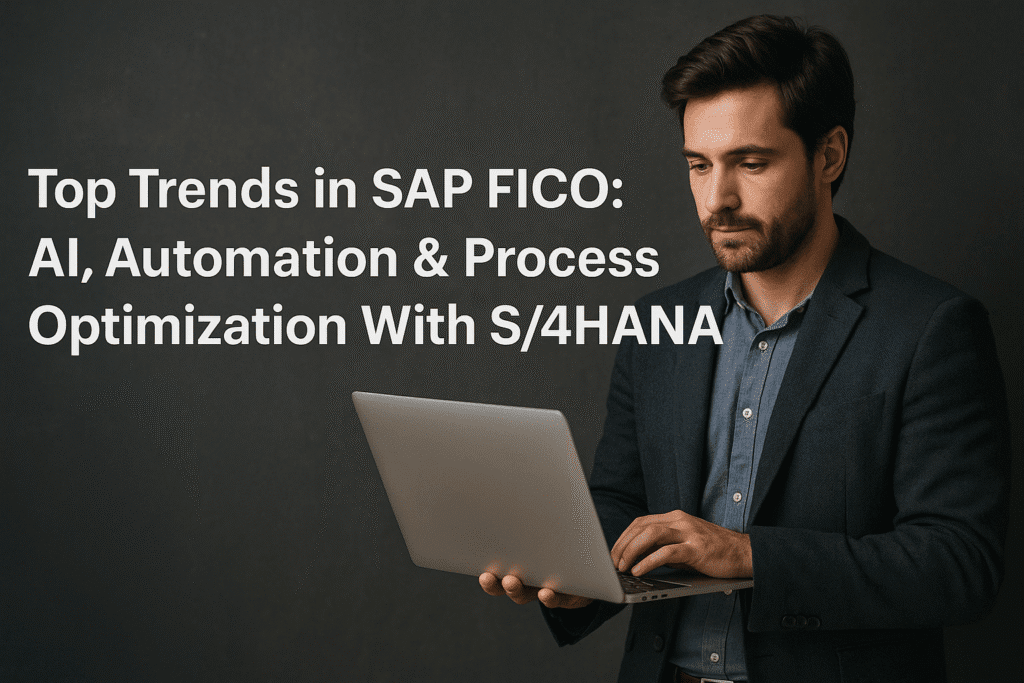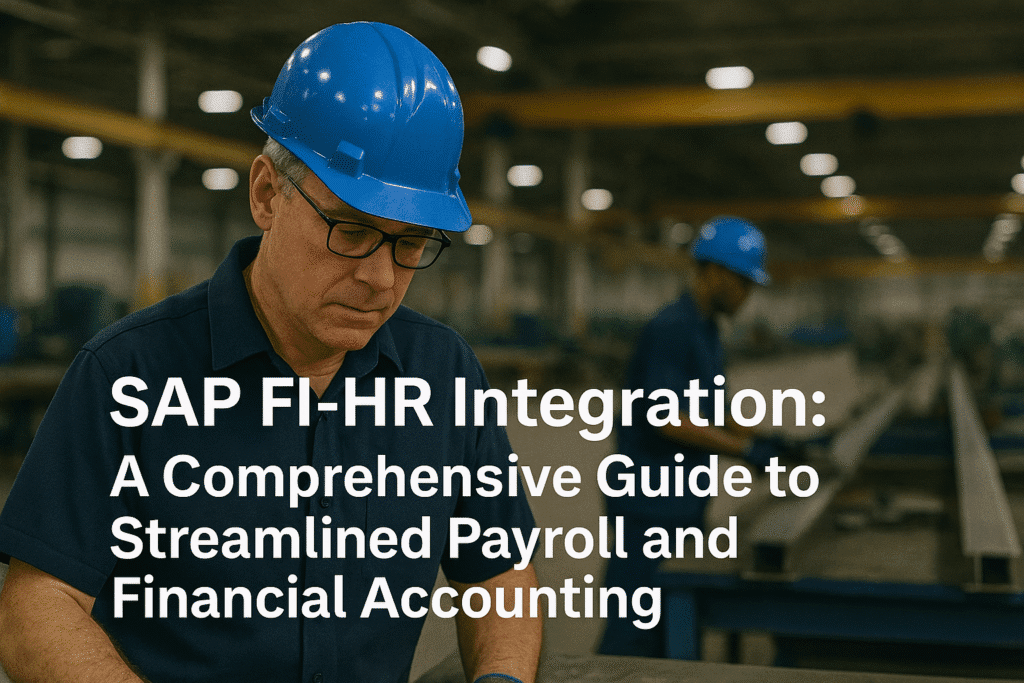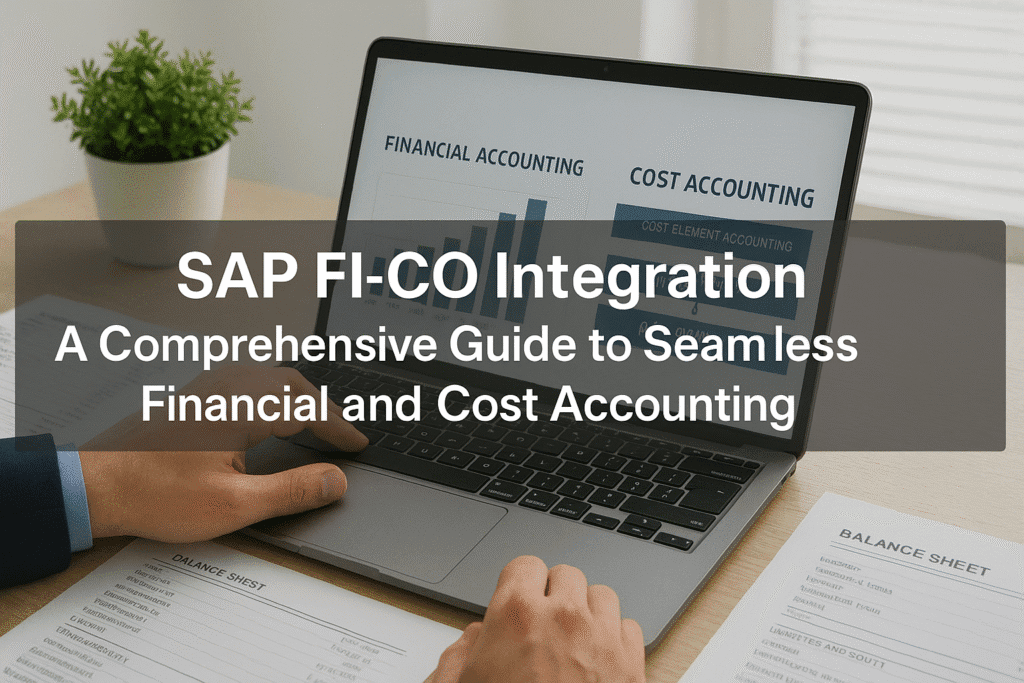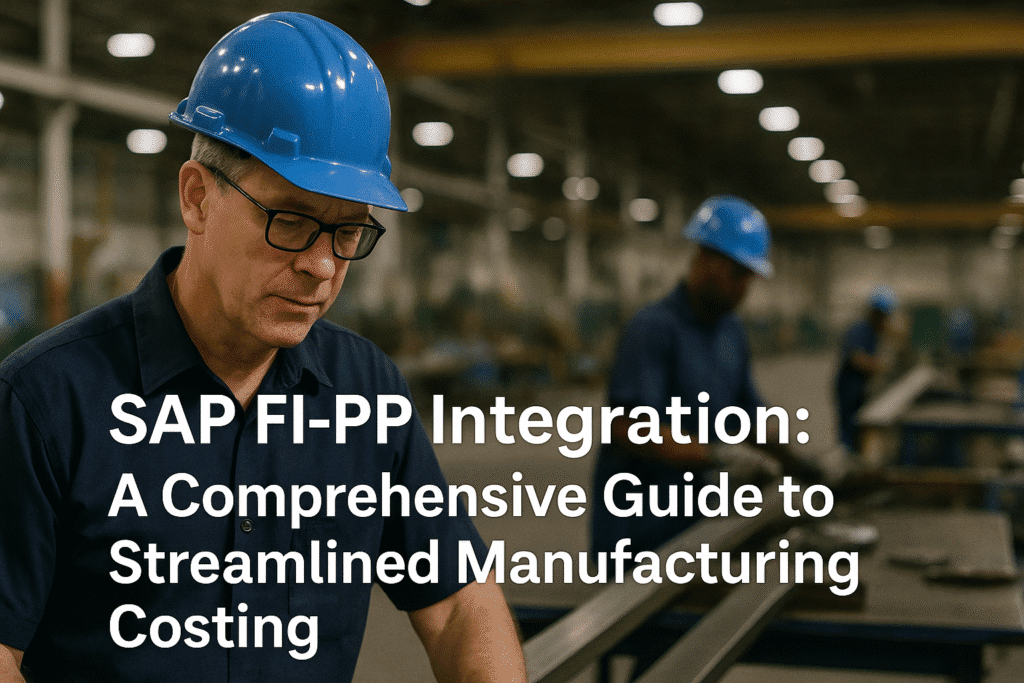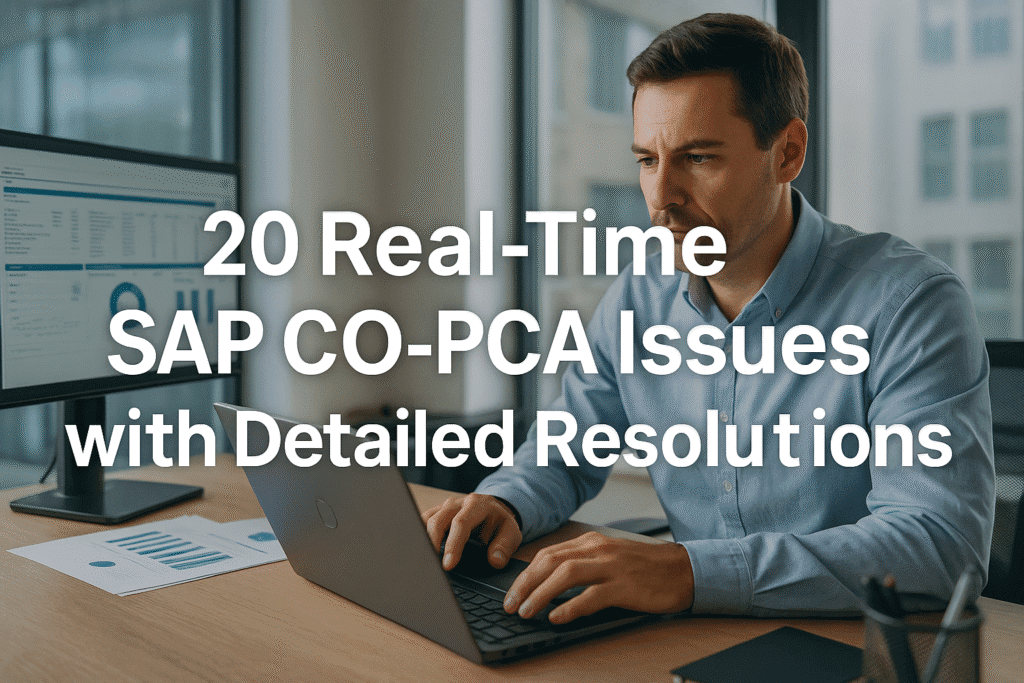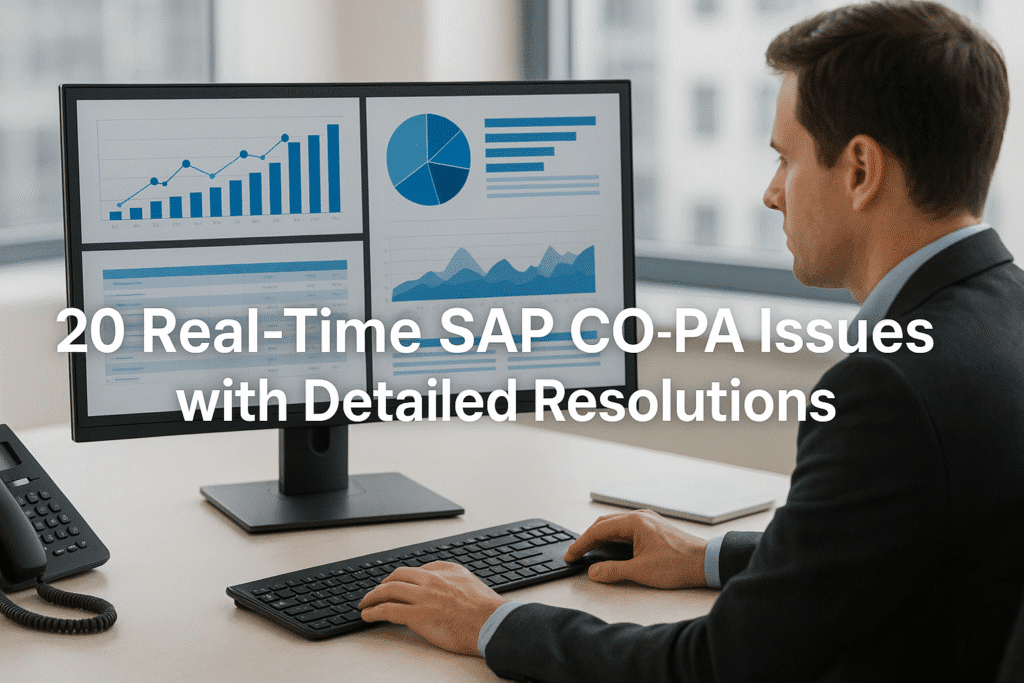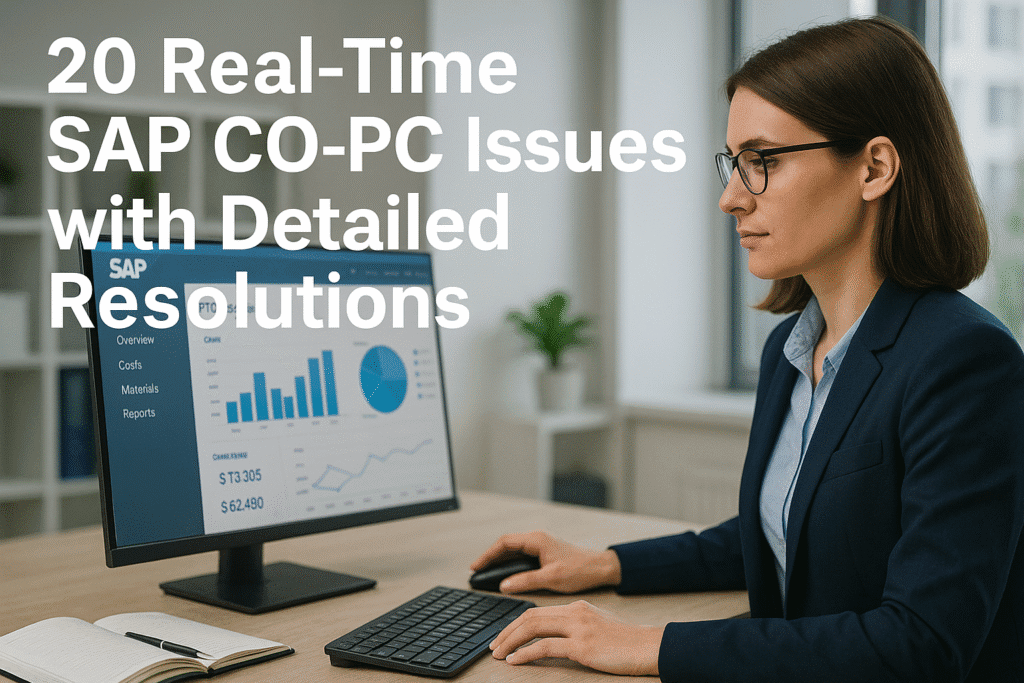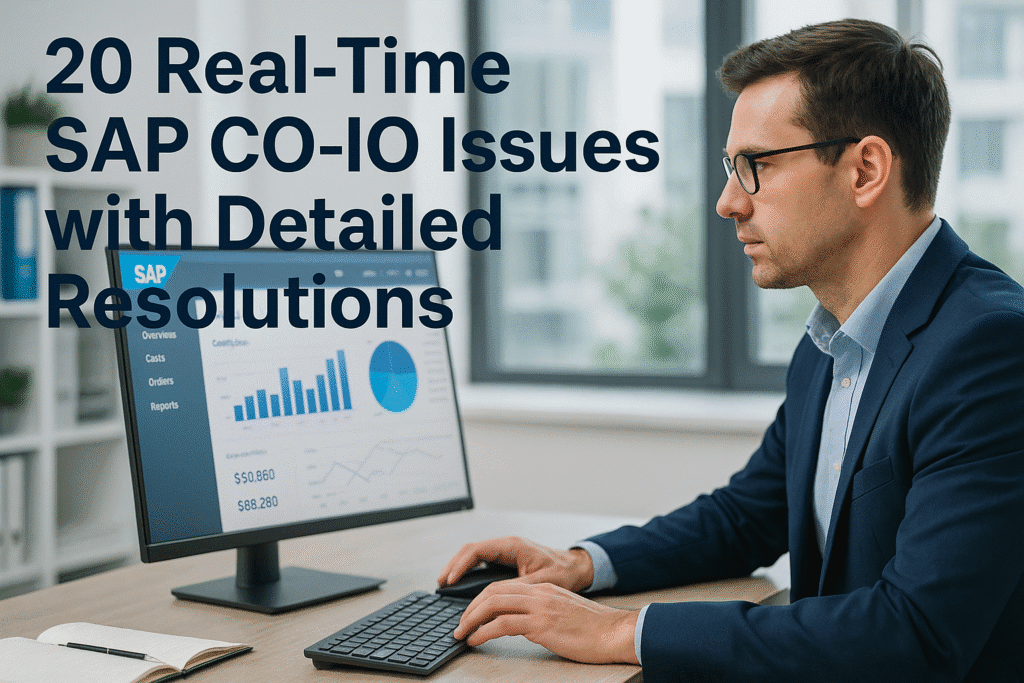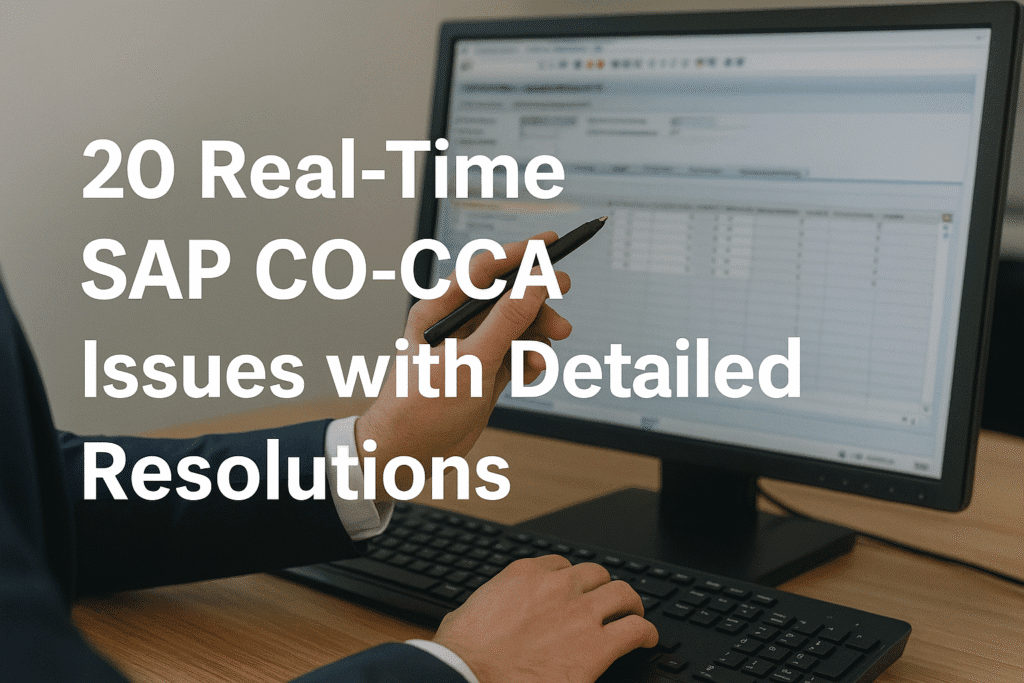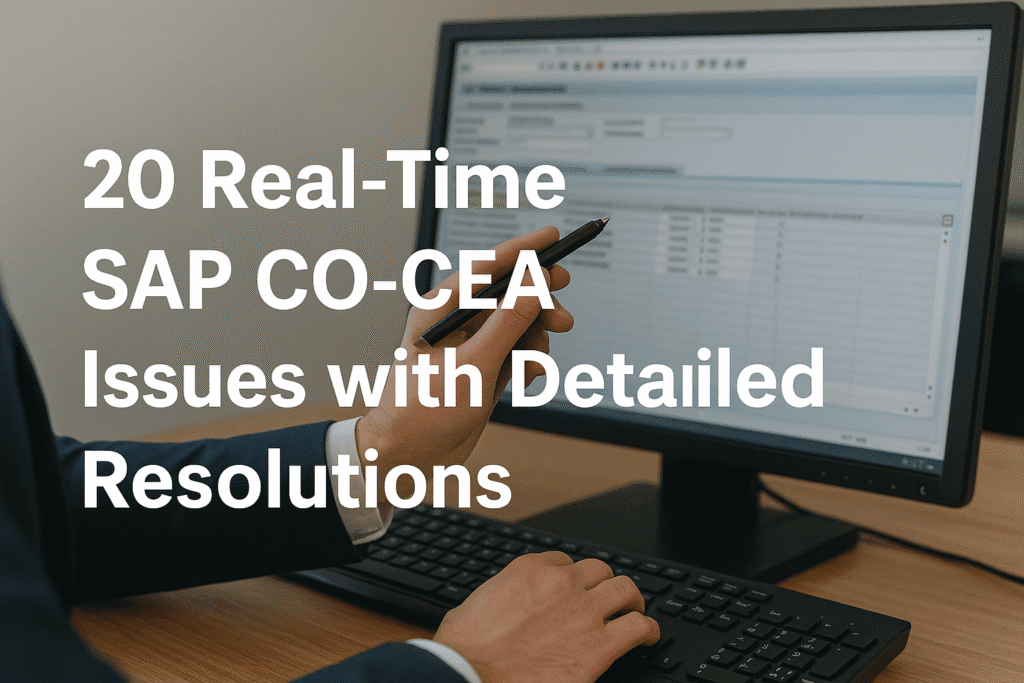Top Trends in SAP FICO: AI, Automation & Process Optimization With S/4HANA
Introduction
The SAP FICO (Financial Accounting and Controlling) landscape is transforming rapidly with the evolution of SAP S/4HANA. Enterprises are leveraging cutting-edge technologies such as artificial intelligence (AI), automation, and advanced process optimization to drive value, compliance, and efficiency within …
Top Trends in SAP FICO: AI, Automation & Process Optimization With S/4HANA Read More »